Prerequisites
In Lago:- Create a Lago organization to manage your billing and invoicing;
- Create a Billable metric to track the usage of your customers;
- Create a Plan and price the above billable metric to determine the billing rates for your customers; and
- Create a Customer and assign the Plan.
- Create a Hightouch account;
- Create a data source (ideally, product usage of your customer);
- Create a HTTP Request destination.
Send usage from Hightouch to Lago
Create a data source
To accomplish this, you’ll need first to create a source in Hightouch. This can be done by following these simple steps:- Navigate to the Sources tab;
- Add a new source; and
- Choose and set up a data source that is available in Hightouch (it could be a database, a warehouse or a spreadsheet, for instance).
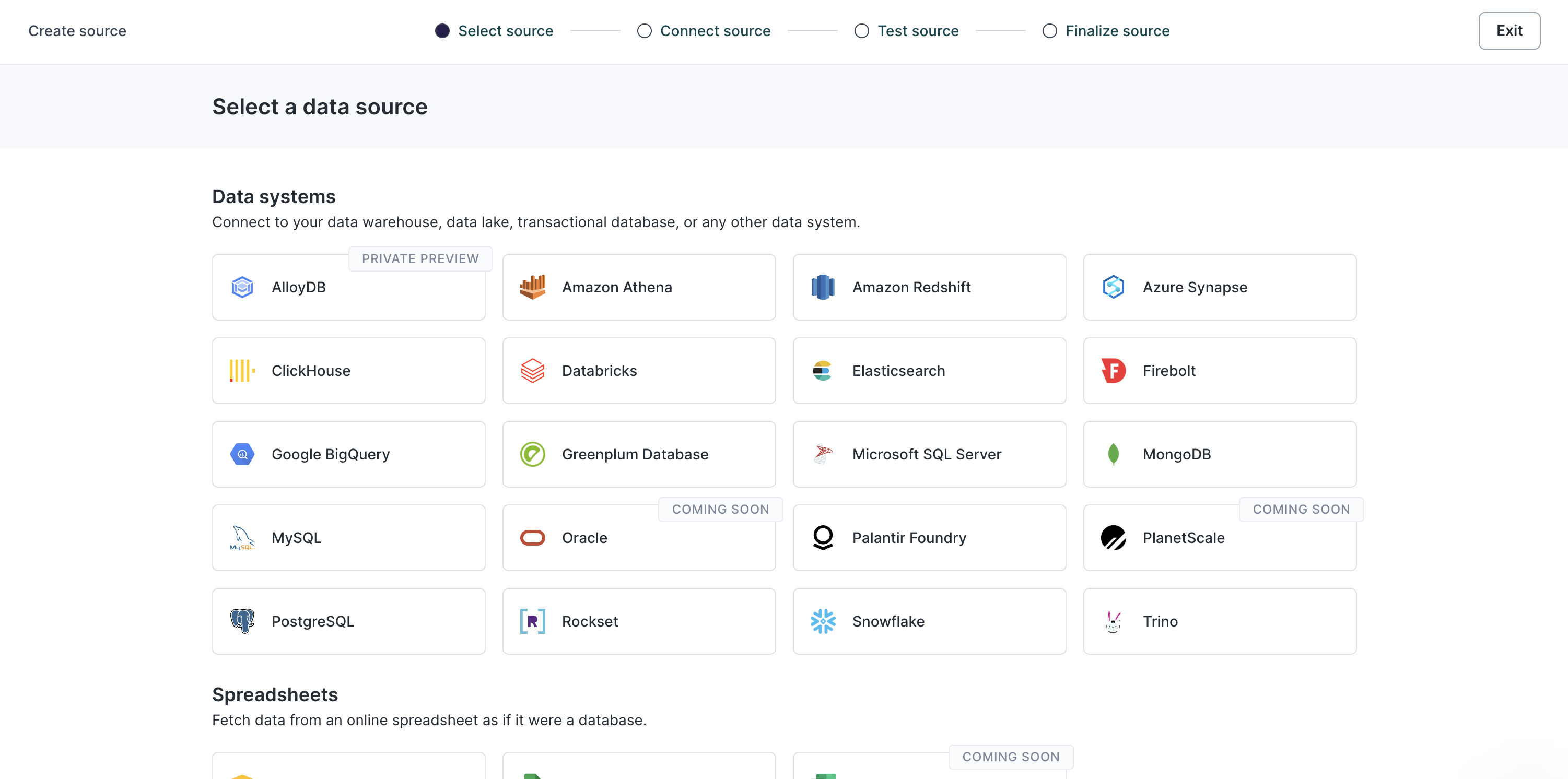
Hightouch Sources
Use the HTTP Request destination
Lago uses Hightouch’s HTTP Request to ingest usage. Here is how to set it up:- Go to the Destinations tab;
- Select the HTTP Request destination;
- Define your Headers. Lago requires
Authorization(secret, used for the API Key) andContent-Type: application/jsonheaders; and - Save this newly created destination.
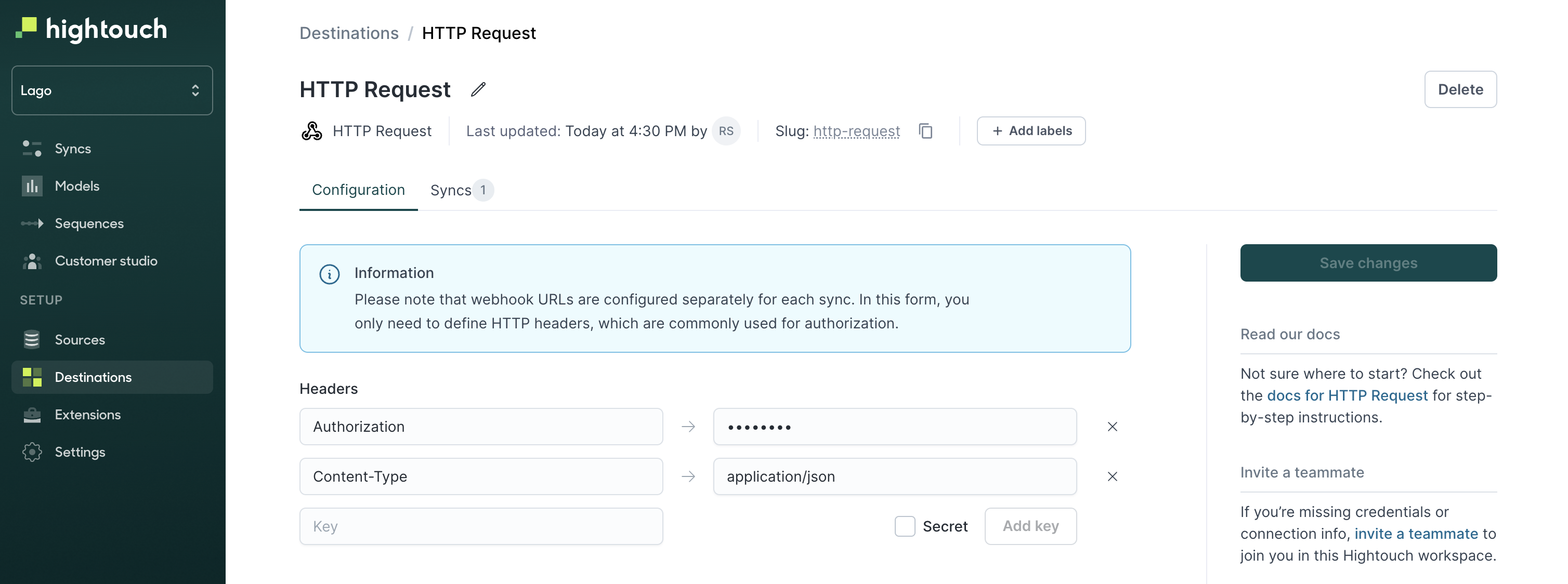
Hightouch HTTP Request Destination
Create a Sync
In order to send usage from Hightouch to Lago, you will have to create a new Sync. To do so, go in the Syncs tab and create a new sync from a source to this HTTP Request destination.- Configure when you want to trigger the event (row added, row deleted, row updated);
- Define
POSTas the targeted HTTP Method; - Define the targeted url (for usage events, use
https://api.getlago.com/api/v1/events); - Send data as
JSONand use the JSON editor; - Define rate limits, if applicable
Example of JSON payload
You can define manually the JSON payload that will be sent to Lago. Note that Hightouch supports Liquid template language to insert variables from your source to your JSON payload. These variables are created following this syntax:"{{ row.variable }}", “variable” being the column name of your source.
Here is a JSON payload example to send usage events to Lago:
The
body structure of the event depends on your use case. Please adapt it if needed (ie: remove or add properties).Test and activate your sync
Note that you can test your sync with a data sample. As a result of this test, you should see data flowing into Lago, in the events list. Once you are ready to go, you can activate this sync, and define the periodic trigger.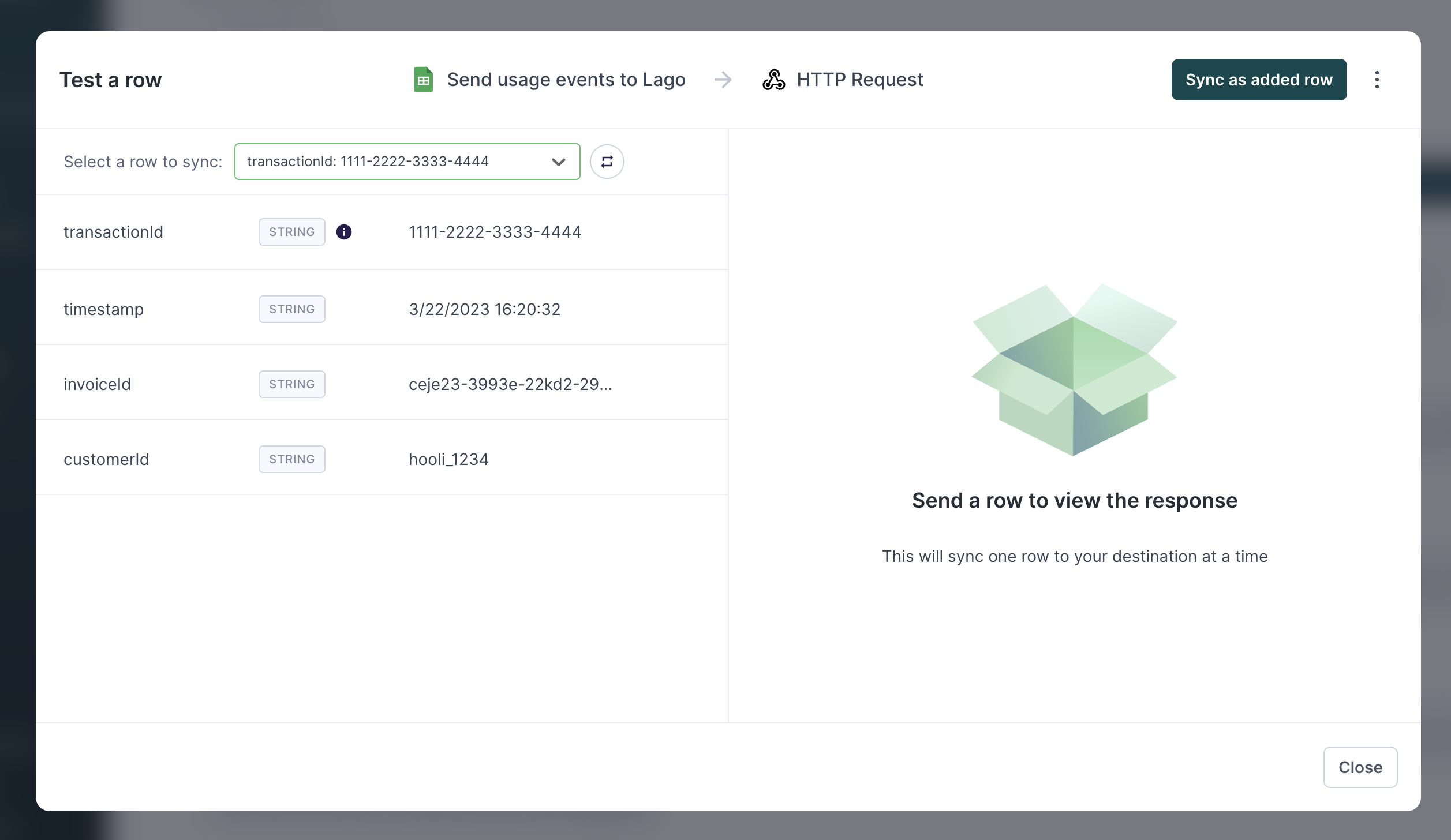
Hightouch Test Sync with Lago