- Card payments (Visa, MasterCard, CB)
- Apple Pay
- Paypal
- American Express
- Amazon Pay
- Google Pay
Connecting Lago to Adyen
To set up the Adyen integration in Lago from our user interface, follow these steps:- In the side menu of your Lago app, navigate to Settings;
- Select the Integrations tab;
- Click “Adyen” to create a connection;
- Give a name to this connection;
- Assign a code for easy identification;
- Enter the required connection fields (described in the next section); and
- Click Connect to Adyen to confirm the integration.
Adyen Connection Fields
When connecting Lago to Adyen, you need to provide information for the following fields.1. API Key (mandatory)
1. API Key (mandatory)
The API Key is a mandatory field and can be found in your Adyen account. Follow these steps to retrieve the API Key:
- Go to your Adyen account and navigate to Developers > API Credentials;
- On the API Credentials page, create new credentials with a type of Web service user;
- Click on the Create credentials button to generate the API Key; and
- Copy the API Key and paste it in the corresponding field in Lago. Remember to save the changes.
2. Merchant Account (mandatory)
2. Merchant Account (mandatory)
The Merchant Account is required to ensure that Lago targets the correct Adyen account. To find the Merchant Account:
- Go to Settings > Merchant accounts in your Adyen account; and
- Copy the Account code of the targeted account you want to use with Lago.
3. Live Prefix (optional)
3. Live Prefix (optional)
The Live Prefix represents the prefix url of your live Adyen account. This field is optional. If left empty, you can connect a test account. However, for live accounts, you must provide a Live Prefix. Follow these steps to obtain the Live Prefix:
- Go to Developers > API URLs > Prefix in your Adyen account.
4. HMAC Signature (optional)
4. HMAC Signature (optional)
Adyen’s HMAC signatures are used to protect webhook endpoints and messages created by Adyen. Lago requires this signature to properly decrypt outgoing webhooks from Adyen. To find the HMAC Signature:
- Create or edit a webhook in Adyen by accessing Developers > Webhooks;
- Choose a webhook, e.g. Standard webhook; and
- Under “Security” settings, you can find the HMAC Key.
Setting up Adyen’s payments auto-capture
To enable automatic payment capture in your Adyen account, ensure that you have configured the account settings accordingly. Automatic payment capture allows for immediate processing without manual intervention. Refer to Adyen’s documentation for instructions on setting up auto capture.Turn on Adyen’s recurring details
In Adyen, to enable recurring payments for a stored payment method, follow these steps:- Go to Developers > Additional Data;
- Check the box for Recurring Details; and
- Click Save.
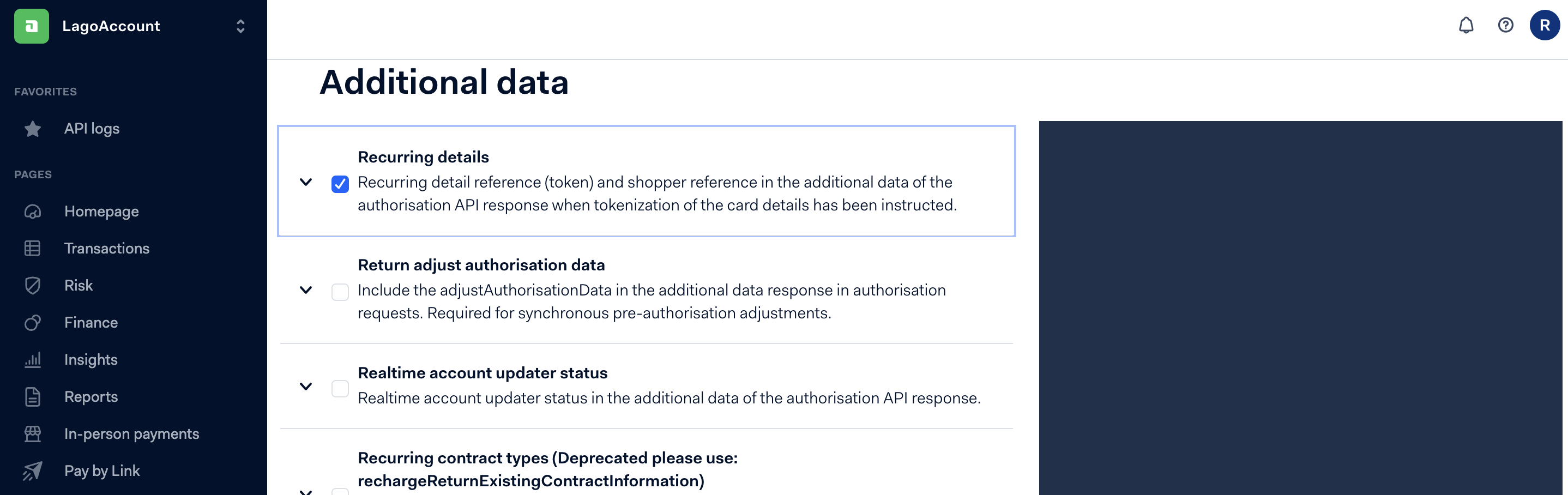
Adyen recurring details option
Setting up Adyen Webhook for listening to important events
This step is crucial and mandatory for Lago to receive and process messages from Adyen, enabling functionalities such as customer creation/update, payment processing, and refunds. To configure Adyen webhook and establish communication with Lago, follow the steps below:- Access your Adyen application and navigate to the Developers section;
- Select Webhooks and create a new webhook of type Standard;
- In the Server configuration section, locate the General settings; and
- Copy and paste the following URL:
https://api.getlago.com/webhooks/adyen/{{your_organization_id}}?code={{connection_code}}.
Setting Adyen as a Payment Provider for a customer
In order to facilitate automated payment collection, it is essential for the customer to exist in both the Lago and Adyen databases. Please note that in Adyen, customers are referred to as Shoppers.Adding a new customer in Adyen
If the customer does not already exist in Adyen, you can create them in Lago using either the user interface or the API. When providing customer information, please ensure the following:- Set Adyen as the customer’s default payment provider;
- Select the Adyen connected account;
- Keep the field associated with the Adyen Payment Provider Customer ID empty; and
- Enable the option to automatically create the customer in Adyen.
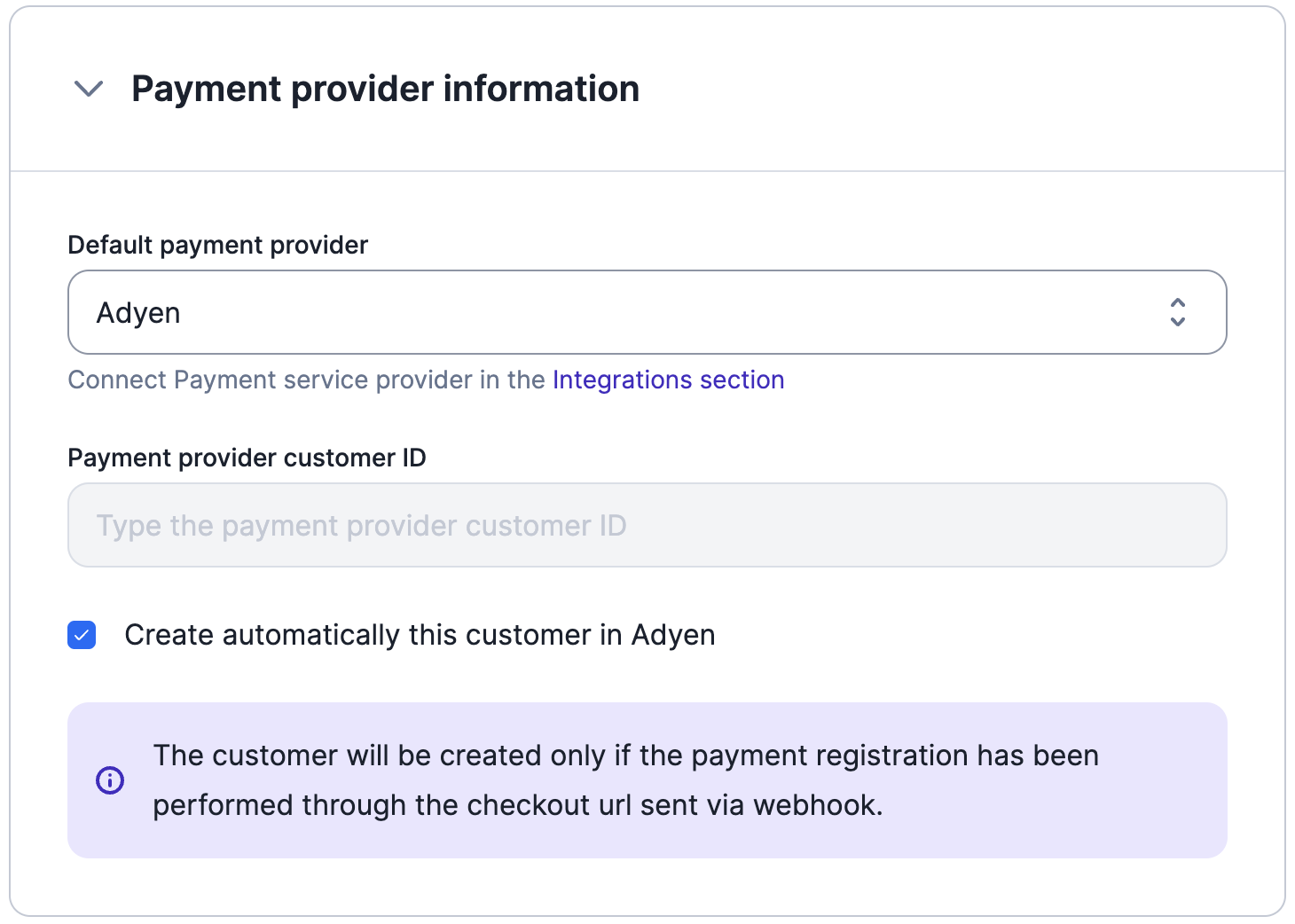
Adyen as PSP for new customer
external_id as the Shopper ID for seamless integration between the two platforms.
Upon successful customer creation, you will receive two webhook messages to keep you informed:
customer.checkout_url_generated: This message includes the checkout URL that provides access to the default payment method. It allows you to perform a pre-authorization payment and store the payment method securely; andcustomer.payment_provider_created: This message confirms the successful creation of the customer in Adyen, indicating that the customer’s details have been added to the Adyen database.
Using an existing customer from Adyen
If the customer and direct debit mandate already exist in Adyen, you can create the customer record in Lago using either the user interface or the API. Follow these steps when adding customer information:- Set Adyen as the default payment provider for the customer in Lago;
- Select the Adyen connected account;
- Provide the Adyen Shopper Reference as the Lago Payment provider customer ID.
- Disable the option to automatically create the customer in Adyen.
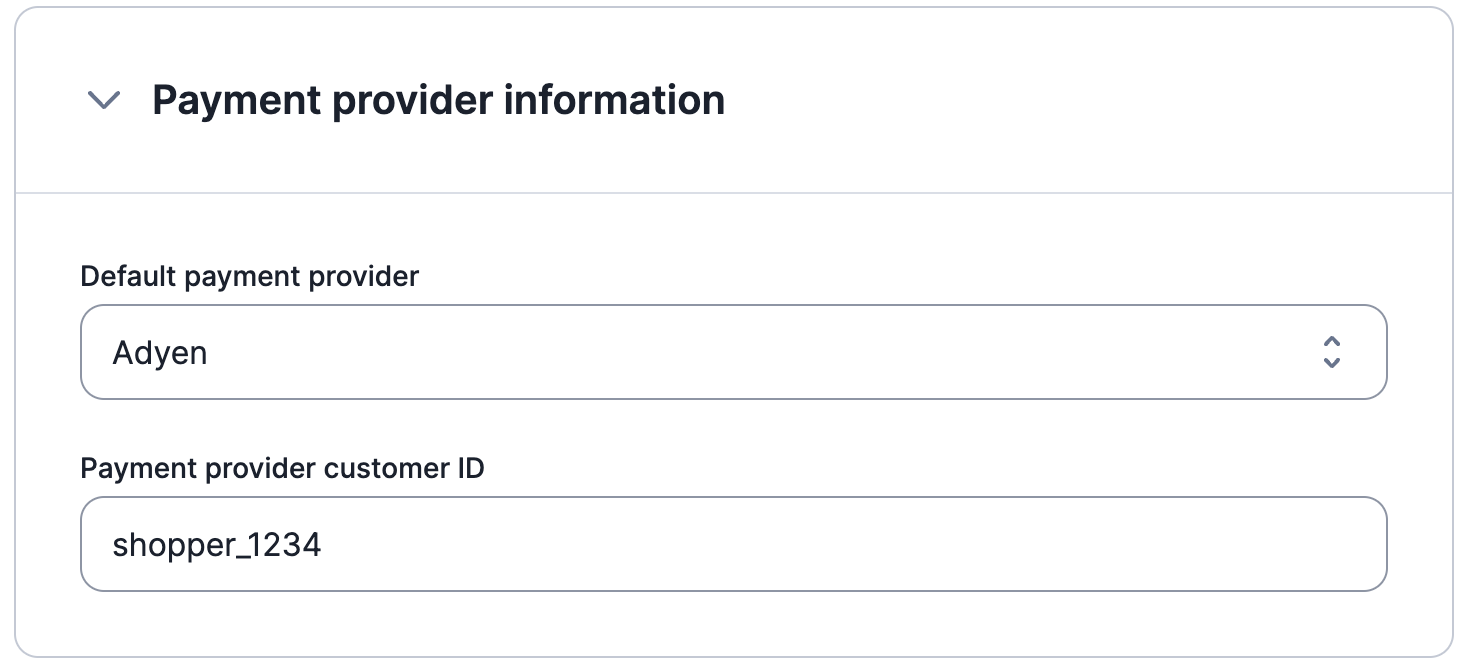
Adyen as PSP for existing customer
Redirect url after checkout
After establishing the connection with Adyen, set a success URL where your end customer will be directed after completing the checkout. Please note that if it’s not defined, your end customer will be redirected to Adyen’s website. Please note that you can edit or delete the redirect URL, and this will only affect new checkout URLs created.Adyen Checkout: storing customer’s payment method information
When Lago automatically creates a customer in Adyen, you will receive a checkout link from Lago to facilitate the storage of your customer’s payment method information. The payload sent by Lago will have the following structure, with the checkout link stored undercheckout_url:
Note: The checkout link automatically expires after 69 days.
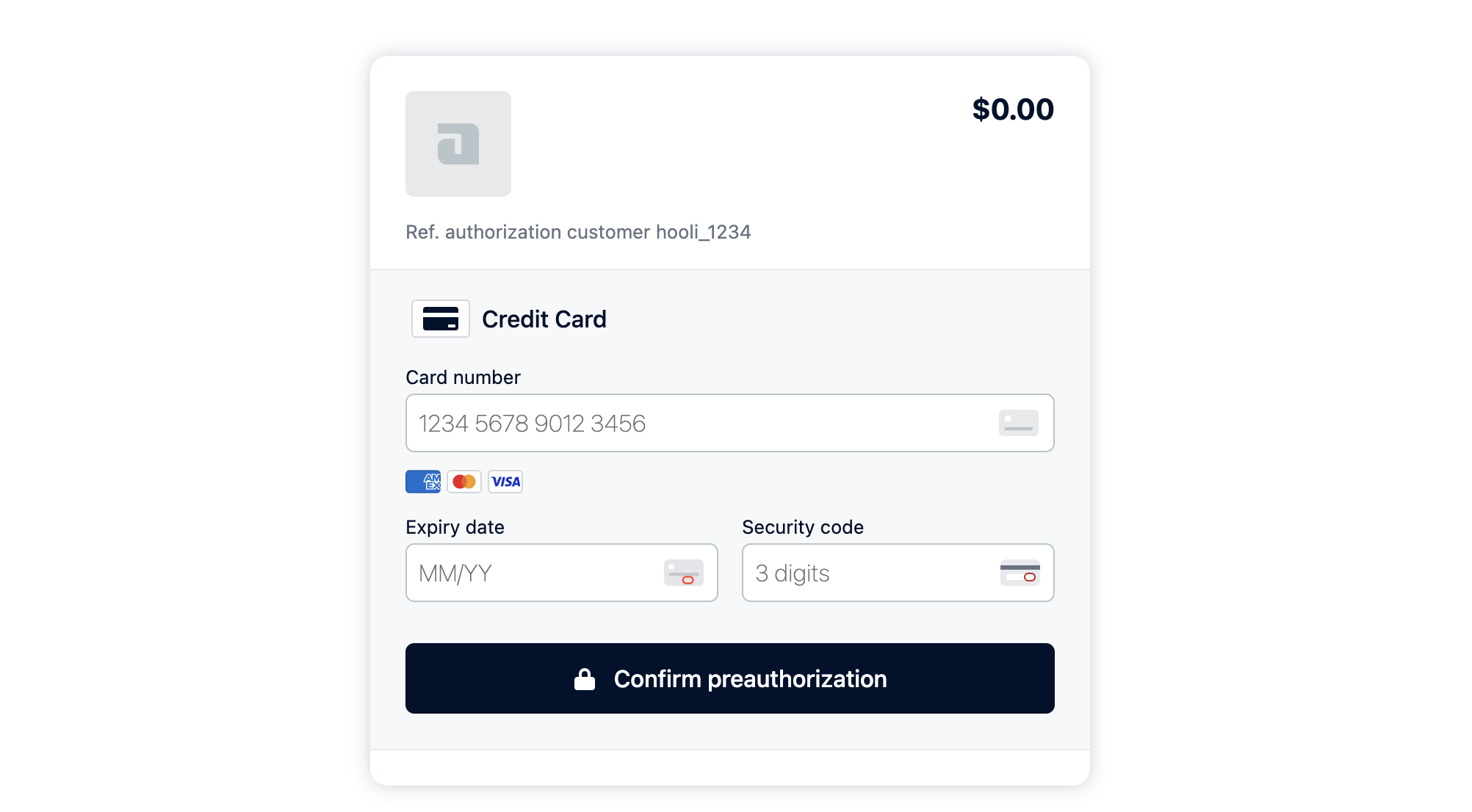
Adyen checkout with Lago
Regenerate checkout link on demand
In cases where your end customer has not had the opportunity to complete the checkout process to inform their payment method or wishes to modify the saved payment information, you can generate a new checkout link using the designated endpoint.Creating payments from Lago Invoices
When a customer has Adyen defined as their payment provider, Lago seamlessly automates the process of triggering payments in Adyen whenever a new invoice is generated. This integration ensures that payments are initiated in Adyen without any manual intervention. Lago’s automatic payment creation saves time and effort, providing a streamlined experience for both you and your customers.Creating refunds from Lago Credit Notes
In cases where a customer has Adyen defined as their payment provider, Lago simplifies the refund process by automatically triggering refunds in Adyen whenever a new refund is initiated through credit notes. This integration eliminates the need for manual refund processing and ensures that refunds are efficiently handled in Adyen. Lago’s automated refund functionality helps you maintain accurate and timely refund transactions, enhancing customer satisfaction and operational efficiency.Payment disputes
In the event of a lost chargeback (dispute) within Adyen, Lago initiates an automatic response by marking the relevant invoice as disputed lost. This action involves populating thedispute_lost_at field with the timestamp when the dispute was lost. Following this update:
- The invoice becomes non-voidable;
- Generating a credit note is possible; however, refunding the payment back to the original payment method is not permitted; and
- The invoice cannot be resent for collection.