Prerequisites
In Lago:- Create a Lago organization to manage your billing and invoicing;
- Create a Billable metric to track the usage of your customers;
- Create a Plan and price the above billable metric to determine the billing rates for your customers; and
- Create a Customer and assign the Plan.
- Create a Segment account;
- Create a data source (ideally, product usage of your customer);
Send usage from Segment to Lago
Create a function
To accomplish this, you’ll need to create a custom Function in Segment. This can be done by following these simple steps:- Navigate to the Catalog in Segment;
- Click the Functions tab to access the custom Functions feature;
- Choose to create your first function and follow the prompts to set it up.
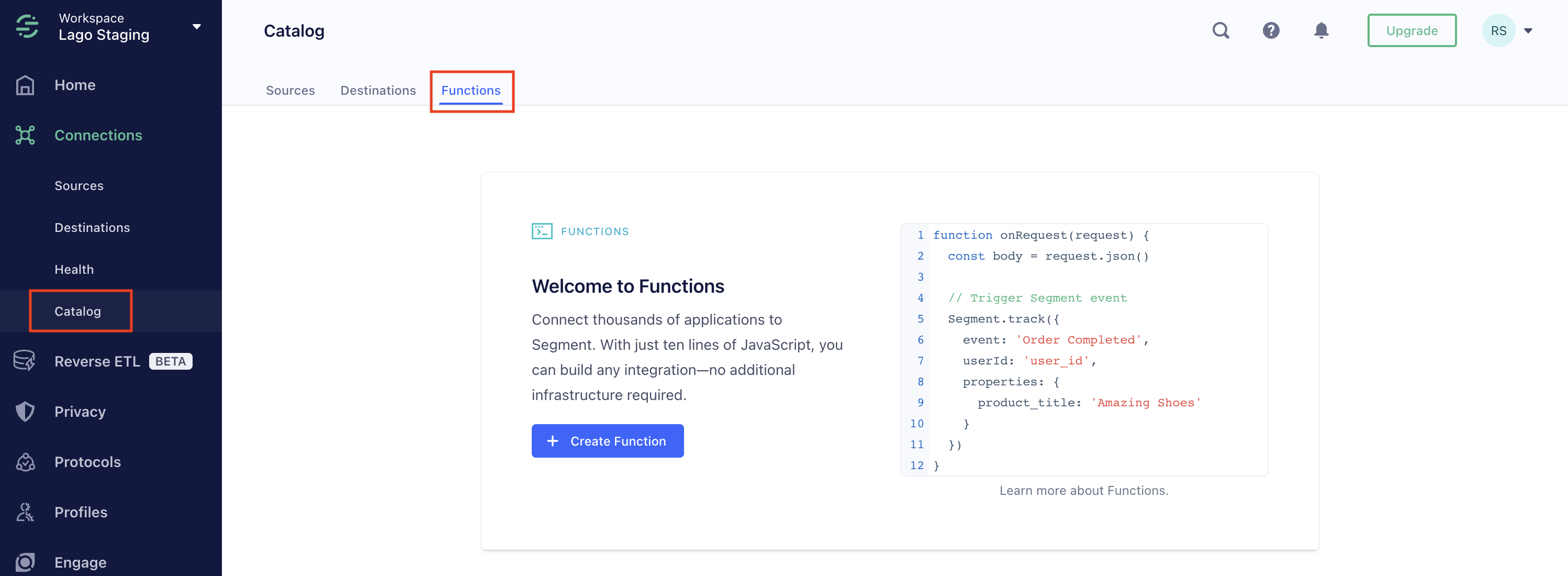
Segment Functions
Use the Destination function
Make sure to select the Destination function, as you want to send data from Segment to Lago.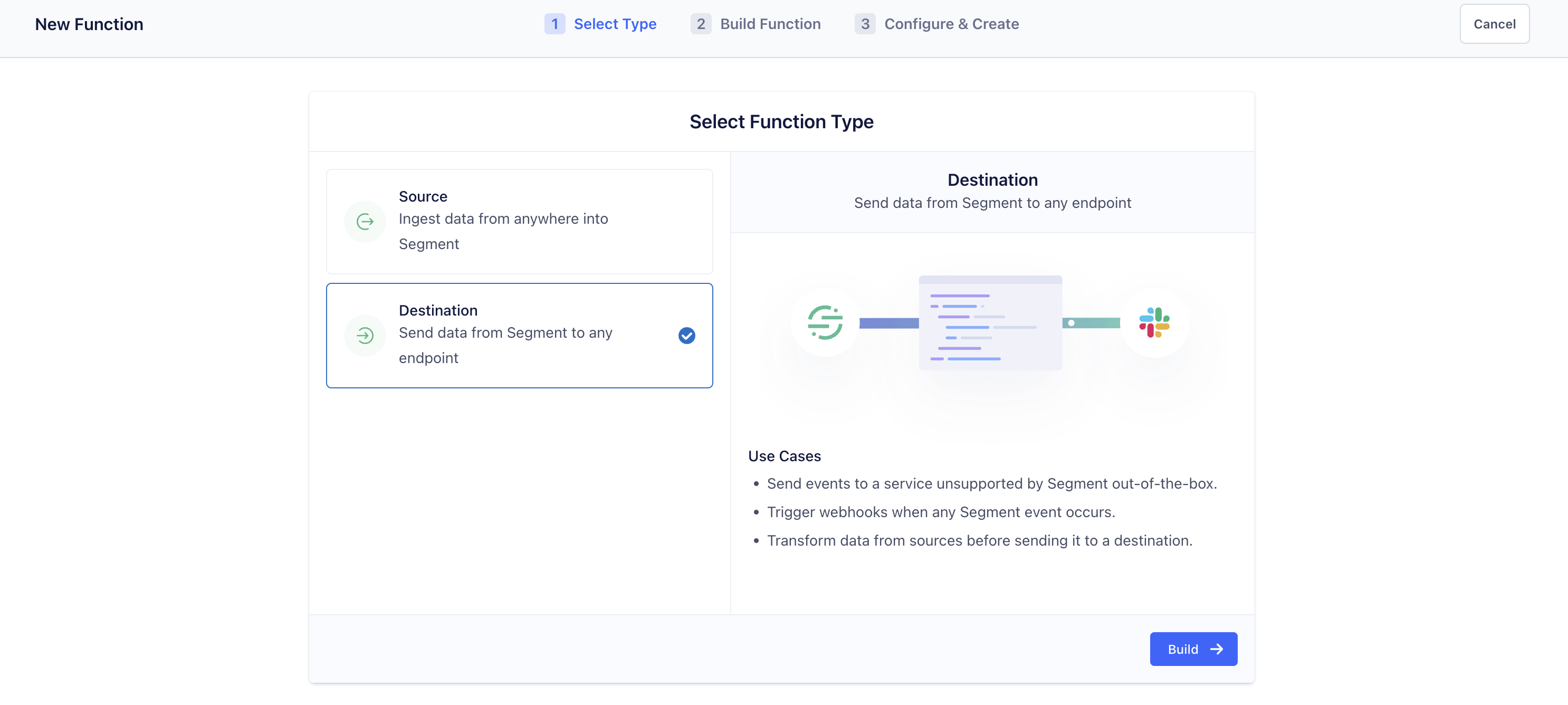
Destinations function
Post Request to Lago events
To successfully integrate Lago with Segment, you’ll need to replace the pre-written functions in the code editor with the following code. This example function, written by the Lago team, will catch a Track event from Segment, define the targeted endpoint (events) in Lago, build the body of the request, and finally post the event.This function can be adapted with Identify, Group or Page events. Please, refer to Segment’s documentation for all available actions.
The
body structure of the event depends on your use case. Please adapt it if needed (ie: remove or add properties). You can also add conditions if you want to send data to Lago only on specific events.Use the test mode editor
By using a sample event, you can preview the incoming data fetched from a Segment event. This will help you post a request for existing data or debug.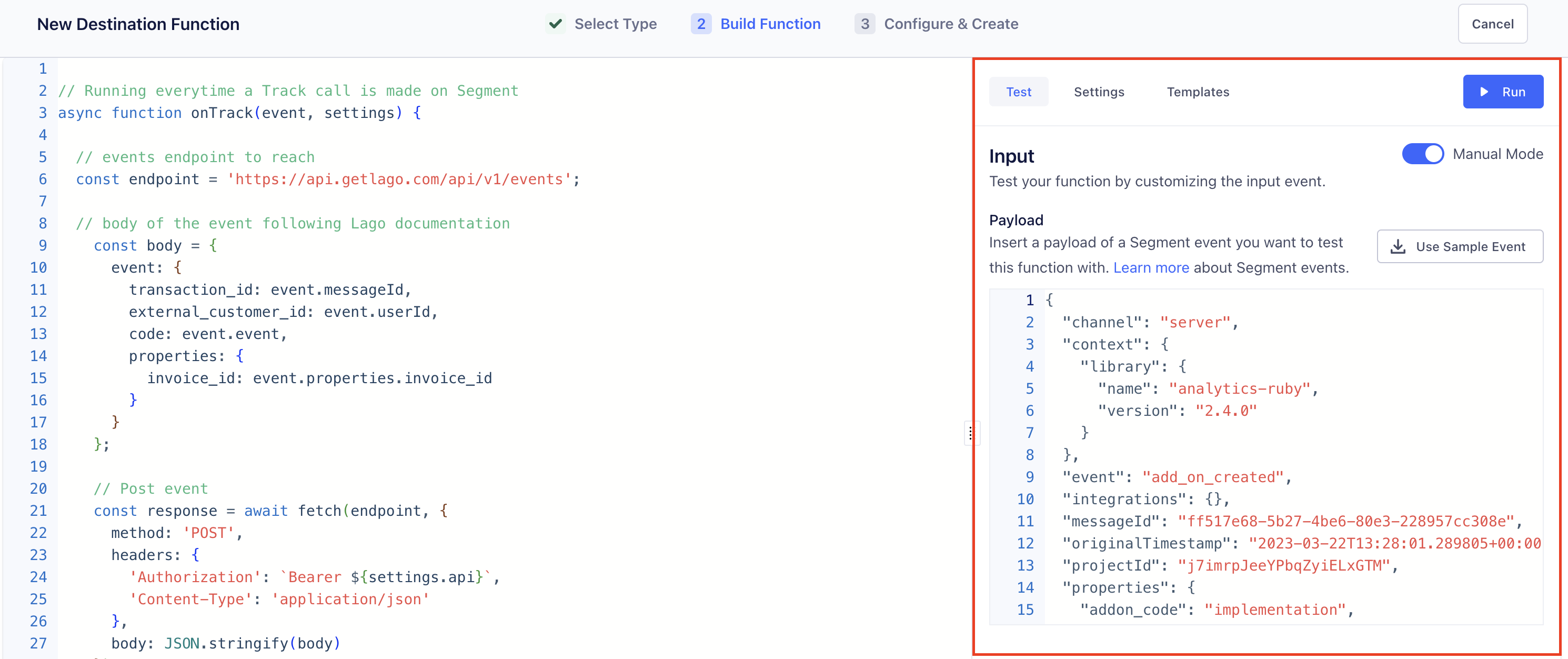
Segment Sample Events
Hide sensitive data
Let’s take back the example from the code written above. We decided to hide the API Key and mark it as sensitive information. By setting this as a variable, you make sure not to hard code your private key in the function. To create Settings variables:- Go to the Settings tab;
- Add a new Setting;
- Define a Name and a Label for this Settings;
- Define it as Required or Optional; and
- Mark is as Sensitive or not.
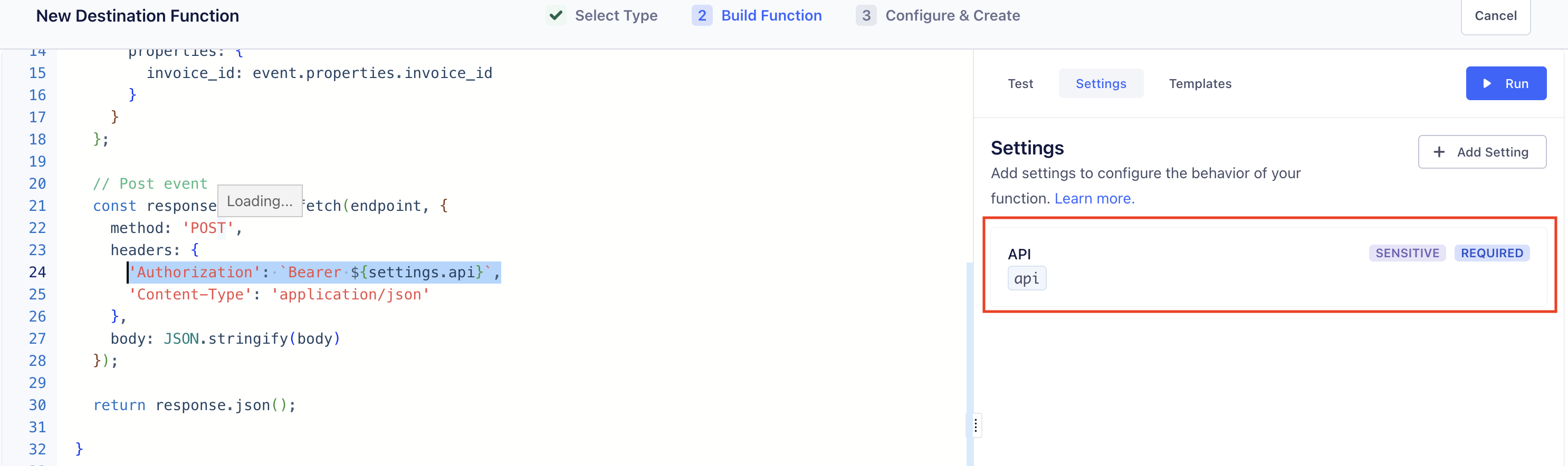
Hide sensitive data with settings variables